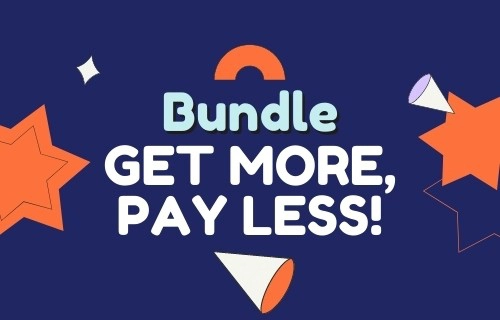
Bundle

Merry Christmas

NEW YEAR SVG

Halloween SVG

Football SVG
Looking for high-quality SVG files? Whether you need SVG for Cricut Design Space or other software, you’re in the right place. Our designs work perfectly with Cricut, Silhouette Cameo, Glowforge, Brother ScanNCut, and other cutting machines. These files are fully compatible with popular design software, such as Adobe Illustrator, Photoshop, and CorelDRAW, offering you numerous possibilities. Download SVG for commercial and personal use.
Whether you’re crafting home décor, custom t-shirts, mugs, or personalized gifts, our SVG cut files keep your projects professional. Since SVG is a scalable vector format, you can resize without losing quality—ideal for everything from small decals to large wall art.
SVG files are the most versatile format for cutting machines because they keep designs clear at any size. Unlike raster images (PNG, JPG), SVG files don’t pixelate when scaled. This makes them perfect for:
With premium quality SVG format, your designs stay crisp and ready for any surface from paper, wood, leather, glass, to fabric.
Using SVG files in Cricut Design Space is simple:
Tip: If your file looks like one single image, click Ungroup in the Layers Panel to separate layers for different colors or materials.
When you download from PremiumSVG.com, you get multiple formats to fit your needs:
We offer thousands of SVG designs for all special moments:
Want more designs at the best price? Check out our SVG bundles. Bundles give you hundreds of files in one download. It is perfect for small businesses, crafters, and creators. They are all scalable, easy to use, and designed for cutting machines like Cricut Explore Air, Cricut Joy, Silhouette Cameo, and more.
Do you work with sublimation printing? So, here you go! Our files include high-resolution PNG and JPG formats. Perfect for:
All files are 300 DPI, ensuring bright, vibrant prints every time.
Want to start crafting without spending? Explore our Free SVG Files collection. These designs are perfect for beginner Cricut and Silhouette users seeking free and high-quality files.
Every purchase includes SVG, PNG, JPEG, DXF, PDF, AI, and EPS formats.
On Windows, right-click the ZIP file and select Extract All. On Mac, just double-click the ZIP file.
An SVG file is a Scalable Vector Graphics format. It keeps images sharp at any size. Unlike JPG or PNG, it won’t lose quality when resized. SVG files are XML-based, easy to edit, and work with most design software. You can use it with cutting machines like Cricut or Silhouette, and even web browsers.
It may be grouped or flattened. Click Ungroup in the Layers Panel to separate layers.
Buy SVG files and get instant access to professional designs at affordable prices! After completing your payment, a download page will appear so you can grab your files right away. Every purchase includes lifetime access and dedicated customer support. Follow @premiumsvg on Instagram, Pinterest, and Twitter to stay inspired and join our creative community.
Yes, but PNG files work as one image. For multiple layers, use SVG format.
SVG cut files work with cutting machines like Cricut and Silhouette, letting you cut designs on vinyl, cardstock, fabric, and more. You can scale them to any size, create layered projects, and craft items like t-shirts, mugs, tote bags, decals, and paper crafts. Use them for personal projects or small business products with a commercial license.
Yes! Check our Free SVG Files collection.
Our files work with Cricut, Silhouette Cameo, Glowforge, Brother ScanNCut, Sizzix, and more.