How to Compress an SVG File?
SVG files are essential tools for designers. Whether you’re building a responsive website, designing for Cricut or Silhouette, or creating animations, SVG files offer clarity, flexibility, and scalability. Here’s the thing: not all SVGs are born lightweight. Depending on how they’re created or exported, some SVG files carry extra baggage metadata, redundant code, or overly complex paths, which cause bloat in the file size. So, how do you compress an SVG file while maintaining its quality? Let me break it down.
What is an SVG File?
An SVG (Scalable Vector Graphics) file is an image format that uses XML code. This code describes shapes, lines, and colors. Unlike pixel-based formats like JPEG or PNG, SVGs are vector-based. It means they stay sharp at any size without losing quality. SVGs are ideal for web graphics, icons, and designs that need to scale. Check our detailed guide about an SVG file.
Why Compress an SVG File?
SVGs are vector-based, which makes them scalable and resolution-independent. However, they’re still just text-based files under the hood, which is full of XML code. That code can get messy fast, especially when exporting from vector design programs like Adobe Illustrator or Inkscape. Unoptimized SVGs can cause slow page loads, bog down editing software, or even crash cutting machine platforms like Cricut Design Space.
Compressing your SVG reduces file size by cleaning up that code by removing the unnecessary elements, optimizing paths, and streamlining styles, without affecting how it looks. It’s all about smarter, cleaner SVGs. Consider checking how to reduce the file size of an SVG.
Methods to Compress SVG Files
1. Online SVG Compressors
When you need a quick and easy solution, online tools are your best friends. Here are some of the most trusted ones:
SVGOMG: A top choice for developers and designers. SVGOMG gives you fine-grained control over the optimization process. It strips metadata, collapses groups, removes hidden elements, and more.
SVG Minifier: A simple, no-frills tool that trims down SVG files by removing unnecessary data and comments.
Other tools like SVG Compressor Online or iLoveIMG offer drag-and-drop simplicity and quick downloads for compressed results.
Note: Always preview the result after compression to ensure no visual changes occurred.
2. Vector Editing Programs
If you’re already using tools like Inkscape or Adobe Illustrator, you can compress SVGs right from your design workspace.
Inkscape:
Use Object > Path > Simplify to reduce the number of anchor points.
Combine shapes with similar styles to reduce repetition.
Set decimal precision (lower values = smaller files) via File > Save As > Plain SVG > Advanced Options.
Adobe Illustrator:
Simplify complex paths and reduce anchor points using Object > Path > Simplify or manually remove unnecessary anchor points.
When exporting, disable “Preserve Illustrator Editing Capabilities” and enable Minify.
Reduce decimal places and choose SVG 1.1 for better compression compatibility.
Other vector editors like CorelDRAW or Affinity Designer offer similar features; just look for “optimize,” “simplify,” or “clean up” functions, or do it manually.
3. Save as SVGZ (Compressed SVG Format)
Many vector programs, including Inkscape, offer the ability to save your file as SVGZ. It is a Gzip-compressed version of the SVG format.
SVGZ files can reduce size by 50–80%, making them ideal for web delivery.
But be cautious that not all browsers or platforms fully support SVGZ, so test before using in production or on Cricut-type software.
4. Advanced Tips for Efficient SVG Compression
Want to push your SVG optimization even further? Here are a few techniques that seasoned pros rely on:
Remove Metadata: Strip editor information, timestamps, and comments that aren’t necessary for rendering.
Use CSS Classes: Instead of inline styles, use classes to apply the same styles across multiple elements.
Leverage If the same shape appears repeatedly, define it once and reuse it with
Avoid Embedded Raster Images: Linking to external images keeps your SVG small. Embedding them bloats the file.
Round Coordinates: Limit decimal precision to 1–2 places; extra precision doesn’t usually improve appearance but does increase file size.
Pitfalls to Watch Out For
While compression is important, be careful not to:
Over-optimize paths, causing noticeable visual changes.
Remove critical accessibility or ARIA labels if you're using SVGs on the web.
Strip out IDs or classes if you plan to style or script the SVG later.
Always test your final SVG in the environment where it will be used, whether that’s a browser, a Cricut machine, or a React app. Make sure all is fine.
Summary: Keep It Clean, Keep It Fast
Compressing SVG files isn’t just about saving bytes, it’s about creating cleaner, more efficient graphics that work better and load faster. Whether you prefer quick web tools like SVGOMG or want to dive deep with Illustrator and Inkscape, the goal remains the same: clarity without clutter!
Looking to sharpen your SVG skills even more? Explore the SVGO GitHub project, experiment with animation libraries like GSAP for SVGs, or start building reusable icon libraries with optimized files.
Happy compressing and may your vectors always stay light and fast.


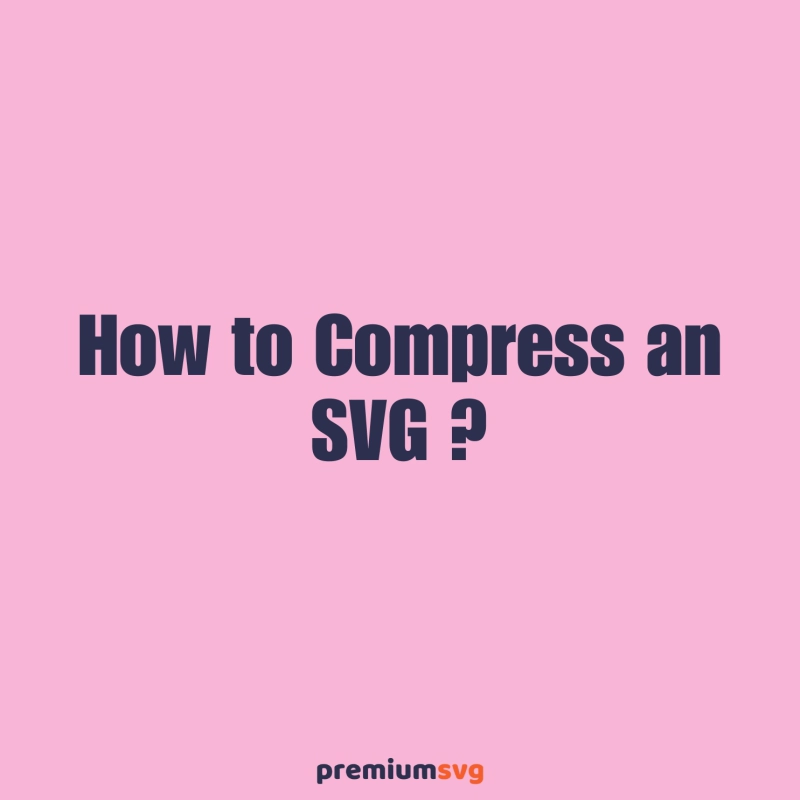
Comments
No Comments