How to Decrease the Size of SVG? A Practical Guide for Designers and Developers
In this blog post, we will be covering how to decrease the size of SVG files. In the world of web and graphic design, SVGs (Scalable Vector Graphics) are important file formats for many users. Whether you're building crisp, responsive websites or crafting detailed designs for digital products, SVG files offer the flexibility, clarity, and performance of modern projects. But like any tool, SVGs come with their quirks, and file size is one of them. A bloated SVG can slow down your website or clog up your design workflow. So, how can you decrease the size of SVG? That’s exactly what we’re diving into today.
What exactly is an SVG?
SVG stands for Scalable Vector Graphics. Unlike PNGs or JPEGs, which are raster-based (made up of pixels), SVGs are a vector-based file format. That means they use mathematical equations to represent shapes, lines, and colors. It allows them to scale up or down without losing an ounce of clarity. Need a logo that looks sharp on a business card and a billboard? SVGs are what you are looking for.
Because they’re written in XML (a type of code that’s both machine and human readable), SVGs can be edited manually or through various software programs. They're especially favored for web use because they’re lightweight, resolution-independent, and you can even animate them or make them interactive with CSS and JavaScript.
Common Uses for SVGs
Before we jump into size reduction, let’s talk about why SVGs are so widely used:
Web icons and logos: Clean, crisp, and scalable across devices.
Infographics and illustrations: Lightweight visuals that load fast and adapt to any screen.
Animated UI elements: Think loading spinners or interactive charts.
Cutting files for Cricut and Silhouette machines: Perfect for precise outlines and editable layers, so great file format for cutting machines.
With such versatility, SVGs have become a staple in everything from UI kits to DIY craft projects.
Why SVG Size Matters? (Even for Vectors)
One common misconception is that SVGs are always tiny in size, but this is wrong. While they’re generally smaller in size than high-resolution raster images like PNGs or JPEGs, they can still become bloated, especially if they’re exported from design software without optimization. A cluttered SVG might contain unnecessary metadata, hidden layers, unused elements, or overly complex path data that weighs it down.
On a website, this could mean slower page load times. For designers sharing files or uploading to platforms like Cricut Design Space, larger SVGs can cause lag or import errors. So, let’s fix that. Moreover, unoptimized SVG can be a messy cutting process.
How to Decrease SVG File Size
Here we break down step-by-step how to reduce your SVG file size and optimize it without sacrificing sharp edges:
1. Simplify Your Design
Start with a clean design. Complex shapes with thousands of anchor points or overlapping paths will naturally create larger files. Use geometric shapes when possible, and reduce the number of nodes on curved paths if possible.
Tip: In Illustrator or Inkscape, you can "simplify" paths to reduce point count while preserving the shape. It can cause making different shapes while decreasing anchor points, be aware of it.
2. Remove Unused or Hidden Elements
SVGs often retain layers or shapes that are no longer visible. Before exporting, delete any hidden elements or off-canvas artwork. So it will be clean and precise.
3. Use Fewer Colors and Gradients
While SVGs can handle gradients and effects beautifully, they can significantly increase file size. Use solid fills where appropriate and avoid complex gradient meshes unless necessary.
4. Export Using Optimized Settings
When exporting from Illustrator, Figma, or Sketch, always check the SVG export options:
Minify output (reduces whitespace and formatting)
Remove metadata (like editing history or software info)
Preserve precision (but round decimals when possible to reduce size)
5. Run It Through an SVG Optimizer (Optional)
After exporting, you can run your SVG through an optimizer tool. Here are a few reliable options:
SVGOMG is a web-based UI for the SVGO optimizer.
SVGO is a command-line tool for more control.
ImageOptim is a Mac app that works for SVG and other formats.
These tools strip out unnecessary code, collapse groups, remove comments, and more.
6. Consider Inlining or Compressing for Web
Need to use SVG on a webpage? You can compress it further by:
Watch Out for These Common Pitfalls
Even pros run into trouble with SVGs. Here are a few things you should watch out:
Copying SVGs from design tools without optimizing them often results in heavy code, redundant groups, and unnecessary metadata.
Saving raster images as SVG. Just don’t. SVG is for vectors! Raster graphics like photos should stay in PNG or JPEG format. Check the differences between vector vs. raster images.
Do not forget to test. Always test your optimized SVG in different browsers or cutting machines. Sometimes, aggressive optimization can cause display issues. So make sure that it works as you need. For cutting, always try in small pieces.
Final Thoughts
SVGs are one of the most useful formats out there! They are sleek, scalable, and incredibly versatile. Whether you're a web developer optimizing performance or a crafter prepping files for cutting machines, knowing how to shrink your SVGs effectively will save time, space, and headaches.
Want to dig deeper? Explore tools like Inkscape for open-source editing or check out GitHub’s SVGO project for advanced control. And if you're creating SVGs for Cricut, Silhouette, or Glowforge, always keep file cleanliness in mind. It’ll make your projects smoother from start to finish.
Happy designing, and may your paths always be clean and your files lightning-fast.
FAQ
How do you resize an SVG image?
You can resize an SVG image in several ways, depending on where and how you're using it. For code-based use (like in HTML or CSS), you can adjust the width and height attributes directly in the SVG tag (e.g., "< svg width="200" height="200" >"). You can also use CSS rules like width: 100px; height: 100px; for more flexibility. If you're editing the SVG in a vector graphic tool like Adobe Illustrator, Inkscape, or Figma, you can simply scale the artwork manually or enter specific dimensions in the properties panel. Because SVGs are vector-based, resizing them won’t cause any loss in quality.
How to reduce SVG file size in Illustrator?
Simplify paths to reduce anchor points, limit decimal precision, and combine similar shapes. Use CSS for styling when possible, and lower the resolution of any embedded images before exporting.
How to make a SVG file smaller in Illustrator?
You need to clean up unused elements, simplify paths, reduce decimal precision, and export with “Minify” and “Responsive” options checked to shrink the SVG size efficiently.
How can I compress SVG?
You can compress SVG files using tools like SVGOMG, iLoveIMG, or SVG Minifier, which clean up unnecessary code and elements. Design software like Inkscape or Illustrator also offers export settings to reduce file size. Simplifying paths, using CSS for styling, and avoiding embedded images help make SVGs even smaller. For a detailed guide on compressing SVG files.
Can you resize SVG without losing quality?
SVG files are vector graphics, so when you resize, they won't lose any quality. See a more detailed guide about vector files.
How to simplify an SVG file?
Reduce the number of anchor points, merge similar paths, remove unused elements, and clean up layers. Tools like Illustrator or Inkscape let you simplify paths and streamline your design before exporting.


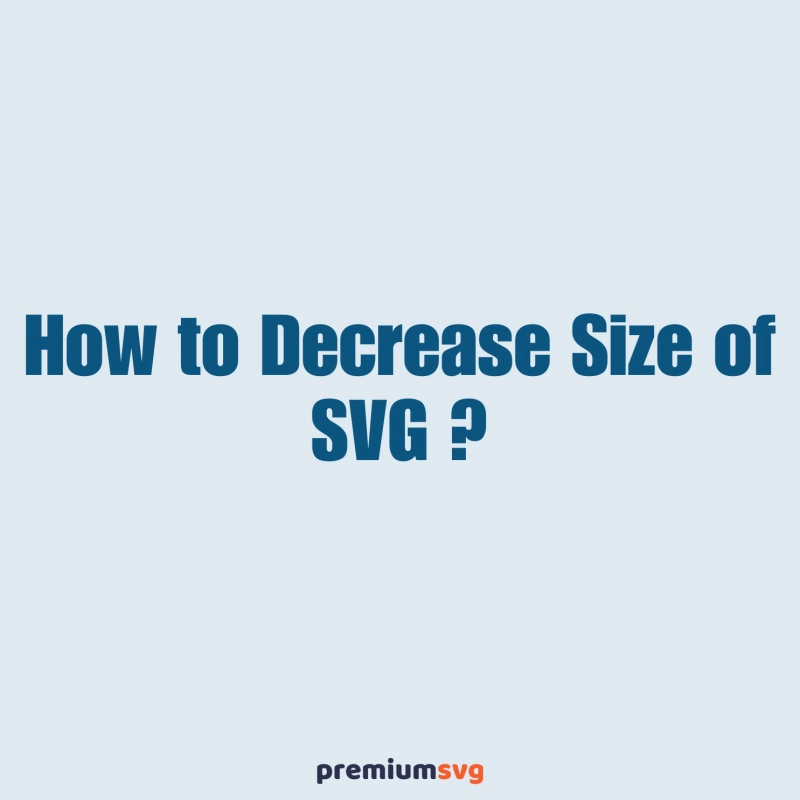
Comments
No Comments