How To Create SVG Cut Files?
There are several ways to create SVG cut files, which are vector graphics files that you can use with cutting machines such as Cricut and Silhouette. Here we mentioned some standard methods to create SVG cut files!
Before let's learn what is an SVG.
What is an SVG?
SVG stands for Scalable Vector Graphic. Unlike raster images (like JPEGs or PNGs) that are made up of tiny squares called pixels, SVG images are created using mathematical formulas and XML code. This means SVG graphics are infinitely and perfectly scalable – you can resize them to any size without losing quality, making them perfect for logos, icons, and other web graphics that need to look sharp on any computer screen.
Since SVG is based on code, it's lightweight and can be edited with text editors. This makes it a favorite among web designers for creating web pages that load quickly. Another benefit is accessibility – unlike raster images, SVG graphics can be interpreted by screen readers, making them friendlier for users with visual impairments.
Most modern browsers today can open SVG files directly, allowing web designers to embed SVG images directly into their web pages instead of relying on other image formats. This offers advantages like smaller file sizes and the ability to animate the SVG graphics using tools like CSS or JavaScript.
So, to summarize, an SVG image file is a vector-based image format that uses XML code to define two-dimensional graphics. It's perfect for web graphics because it's lightweight, scalable, and can be animated. This makes SVG a powerful tool for web designers to create high-quality, interactive web pages.
You can check the What is an SVG File blog post to learn more about SVG images.
Using a vector graphics editor
Many software programs can be used to create SVG cut files and edit vector graphics, such as Adobe Illustrator, CorelDRAW, and Inkscape. These programs allow you to draw and manipulate shapes, text, and other elements and save the resulting design as an SVG file.
Converting an image to an SVG( Scalable vector graphics)
If you have a raster image (such as a JPG or PNG) that you want to use with a cutting machine, you can use a program like Adobe Illustrator to convert it to an SVG. To do this, you can import the image into the program and trace it or use a tool like the "Live Trace" feature in Illustrator to create a vector version of the image automatically.
Using a template or pre-made design
Many websites and design resources offer pre-made SVG designs that you can download and use with your cutting machine. These designs may be free or available for purchase, and they can be a convenient and quick way to get started with your projects. Take a look at our cut files.
Scanning a physical object
If you have a physical object that you want to use as a template for a cutting project, you can use a scanner to create an SVG cut file. To do this, you can scan the Object at a high resolution and then use a vector images editor to trace the Object's outline and save it as an SVG file.
Not all SVG files are compatible with all cutting machines and software applications, and you may need to adjust the design or settings of the file to get the desired results.
How to create SVG cut files in Photoshop?
To create an SVG cut file in Photoshop, you will need to follow these steps:
1. Open Photoshop and create a new document.
2. Use the shape tools (e.g., Rectangle, Ellipse, Polygon) or the Pen tool to draw the shape you want to cut out. You can also import an image or graphic into your document by going to file> Place.
3. Once you have created the shape or imported basic shapes of the graphic, select it with the Direct Selection Tool.
4. Go to Object> Path > Outline Stroke to convert the stroke of your shape into a solid path.
5. Adjust the points and curves of your path as needed with the Direct Selection Tool.
6. When satisfied with image size of your design, go to file> Save As and choose the "SVG" format from the dropdown menu.
7. In the Save As SVG dialog box, you can adjust the settings for your file. Select "Presentation Attributes" under the "Styling" options.
8. Click "Save" to export your design as an SVG cut file. You can then import the file into your cutting machine software and use it to cut out the design.
It's worth noting that the steps for creating an SVG cut file may vary slightly depending on the version of Photoshop you are using and the specific cutting machine software you are working with. If you have any questions or issues, you can contact the premiumsvg team.
How to create SVG cut files for Cricut & Silhouette?
To create SVG cut files for use with a Cricut or Silhouette cutting machine, you will need to follow these steps:
1. Choose a software program
There are several software programs that you can use to create SVG cut files, including Adobe Illustrator, Inkscape, and CorelDRAW. Choose a program that you are comfortable using and that is compatible with your cutting machine.
2. Create your design
Use the tools and features in your software program to draw or import the design you want to cut out. You can use shape tools, pen tools, or other design tools to create your design.
3. Convert strokes to paths
If you have used any strokes (lines) in your design, you will need to convert them to paths for the cutting machine to recognize them. In most software programs, you can do this by going to Object > Path > Outline Stroke.
4. Save your design as an SVG file
Once you have finished creating your design, go to File> Save As and select the "SVG" format from the dropdown menu. In the Save As SVG dialog box, you can adjust the settings for your SVG file. ( For coders, Make sure to select "Presentation Attributes" under the "Styling" options.)
5. Import your SVG file into your cutting machine software
Use the import or open feature in your cutting machine software to load your SVG file. From there, you can adjust the settings for your cuts, such as the material and blade depth, and then send the file to your cutting machine to cut out your design.
How to create SVG files for Scan N Cut?
Follow the same steps as the previous question. And then, for importing SVG, connect your ScanNCut machine to your computer using a USB cable, and then use the import or open feature in your ScanNCut software to load your SVG file.
How do I cut SVG files on Cricut?
To cut SVG files on a Cricut machine, you will need to follow these steps:
1. Prepare your materials
Gather the materials you want to cut, such as paper, vinyl, or fabric, and load them onto the cutting mat according to the instructions for your Cricut machine.
2. Open Cricut Design Space
This is the software you will use to send your SVG files to your Cricut machine. You can access Cricut Design Space either through the Cricut website or by downloading the Cricut Design Space app to your computer or mobile device.
3. Import your SVG file
In Cricut Design Space, click the "New Project" button to create a new project. Then, go to the "Upload" tab and select "SVG" from the dropdown menu. Click the "Browse" button to locate and select your SVG file from your computer.
4. Size and position your design
Once you have imported your SVG file into Cricut Design Space, the bounding box handles may be used to resize or rotate the design as needed. You can also use the alignment tools to position the design on the virtual cutting mat.
5. Select your material and blade settings
Click on the "Materials" tab on the right side of the screen to select the type of material you are cutting. Cricut Design Space will suggest a blade type and depth based on your selection. You can adjust these settings by clicking on the "Advanced" button.
6. Send the file to your Cricut machine
Once you have set up your design and selected your material and blade settings, click the "Make It" button to send the file to your Cricut machine. Follow the prompts on the screen to load your cutting mat and begin the cutting process.
These steps for cutting SVG files on a Cricut machine may vary slightly depending on the version of Cricut Design Space you are using and the specific Cricut machine you are working with. If you have any questions or issues, you can ask the premiumsvg team.
FAQ about Creating SVG Cut Files
What software is used to create SVG files?
Some software programs you can use to create SVG (Scalable Vector Graphics) files include Adobe Illustrator (How to make an SVG Cut File with Adobe Illustrator?), Inkscape, CorelDRAW, GIMP, and Adobe Photoshop.
More details;
1. Adobe Illustrator: This is a professional-grade vector graphics software that graphic designers and artists widely use. It includes various tools and functionality for producing and manipulating SVG files and other file types made of vector and raster graphics.
2. Inkscape: This is a free and open-source vector graphics editor similar to Adobe Illustrator. It is a popular choice for creating SVG files, as it is easy to use and offers a wide range of design and editing tools.
3. CorelDRAW: This is another professional-grade vector graphics software popular with graphic designers. It offers a range of tools and features for creating and using vector art, editing SVG files, as well as other types of graphics.
4. GIMP: This free and open-source image editing software can be used to edit and create SVG files. It provides many tools and features for working with images, including drawing and editing vector graphics.
5. Adobe Photoshop: This is a widely used image editing software that you can use to create and edit SVG files. While it is primarily a raster graphics editor, it does offer some basic vector graphics tools and the ability to save files in the SVG format.
What is the easiest program to make SVG files?
It depends on your familiarity with graphic design software and specific design project and needs. However, Inkscape is a free, open-source vector graphics editor popular for creating SVG files. It is known for being easy to use, with a user-friendly interface and hundreds of design and editing tools. Let's make SVG images with ease.
How do I turn a picture into a cut File?
To turn a picture into a cut file for use with a cutting machine, follow the steps below:
1. Choose a software program
Several software programs can be used to create cut files (SVG file format), including Adobe Illustrator, Inkscape, and CorelDRAW. Choose a program that you are comfortable using and that is compatible with your cutting machine.
2. Import your picture
Use the import or place feature in your software program to bring your picture into your project.
3. Trace your picture
Use the tracing tools in your software program to create a vector image version of your picture. This will allow the cutting machine to recognize the shapes and lines in your design.
4. Adjust your design
Use the design tools in your software program to adjust the points and curves of your traced design as needed. You can also clean up any unnecessary points or paths to simplify your design.
5. Save your design as a cut file
Once you have finished creating your design, go to file> Save As and choose the file type and compatible format with your cutting machine. For example, if you are using a Cricut machine, you will need to save your design as an SVG file. You will need to save your design as a Silhouette Studio file if you use a Silhouette machine.
6. Import your cut file into your cutting machine software
Use the import or open feature in your cutting machine software to load your cut file. From there, you can adjust the settings for your cuts, such as the material and blade depth, and then send the file to your cutting machine to cut out your design.
What is the best free SVG editor?
There are several good free SVG (Scalable Vector Graphics) editors that you can use to create and edit SVG files. But the most preferred and free one is Inkscape, a popular, open-source vector graphics editor that allows you to create and edit SVG files. Its features include support for shapes solid colors, text, gradients, and more.
Is there a free alternative to Cricut design space?
Inkscape is the best free tool and the most popular one, an open-source vector graphics editor that allows you to both create designs in SVG and edit designs for use with Cricut cutting machines.
Its features include support for shapes, text, gradients, and more. You can use it for cutting machines and other applications.
Can you create an SVG from an image?
Yes, but with limitations. There are online tools and software that can convert images (like JPGs or PNGs) to SVG format. However, the quality of the conversion depends on the complexity of the original image. Simple logos or icons with flat colors work well, but converting photos with intricate details might result in a less-than-perfect SVG.
You can create an SVG with Inkscape by using the image trace method manually. Check How to make an SVG File from an Image.
You can purchase from premiumsvg and use SVG image directly in your cutting machines.
Buy SVG from premiumsvg and save time for SVG cut files for your craft projects.
Check out this SVG Cut Files post if you want to learn more about it.
Thank you for reading.


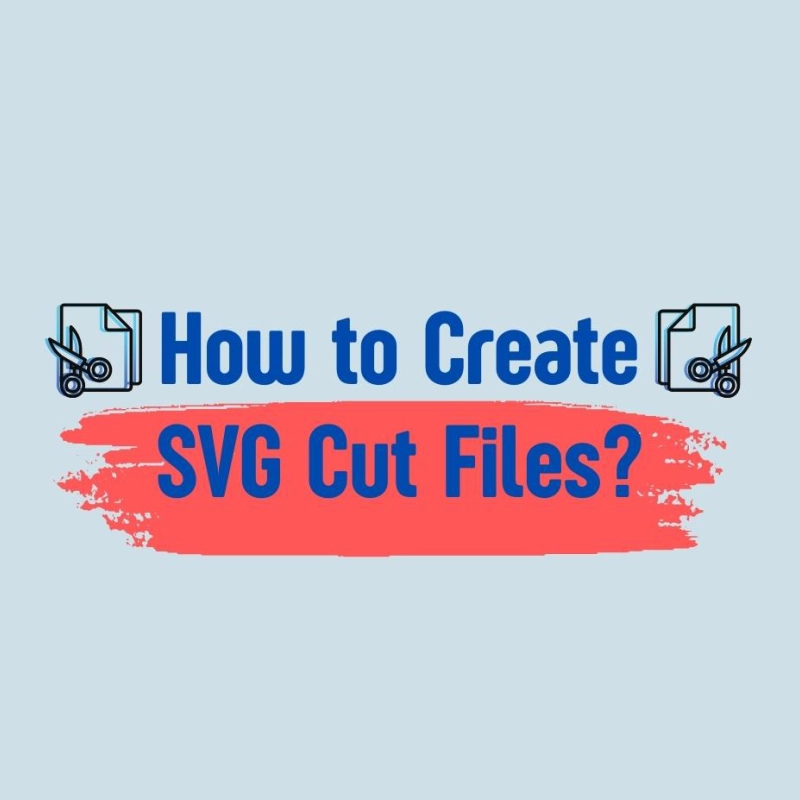
Comments
No Comments