How to Smooth Edges in Cricut Design Space?
When creating in Cricut Design Space, it’s super important to have clean and precise designs. Whether you’re uploading images or working with SVG files, smoothing edges makes a big difference in your final product. In this tutorial, you’ll learn how to use the tools and techniques in Cricut Design Space to get rid of jagged lines and have smooth edges.
What is Cricut Design Space?
Cricut Design Space is a multi-functional software that can be used to create custom projects, upload images, edit SVG files, and manipulate layouts for cutting or printing. You can upload images to Design Space and start your project. It’s accessible from any computer, iPhone, or iPad with tools like the eraser or the color tolerance slider to simplify and perfect your designs.
Preparing Images for Upload
Preparing images for upload to Cricut Design Space is a crucial step to ensure your images cut accurately and efficiently. Here are some tips to help you prepare your images:
1. Check the Image Resolution: Make sure your image resolution is high enough to produce a clear and crisp cut. 300 dpi is the minimum recommended to avoid pixelation or blurriness in your final cut.
2. Use the Right File Format: Cricut Design Space supports various file formats, .jpg, .png, .gif, and .svg. Choose the file format that suits your image. For example, SVG files are best for designs that require clean lines and scalability.
3. Remove Unwanted Elements: Clean up your images by removing any unwanted elements like text or objects you don’t want to be cut. This helps the Cricut machine focus only on the parts of your design you want to cut. You can use the eraser tool to erase parts of the image you don’t want included in your Cricut project.
4. Use a Consistent Color Scheme: Use a consistent color scheme to ensure accurate cutting. Avoid using multiple colors with similar shades, as this can confuse the Cricut and result in inaccurate cuts.
5. Save the Image in the Right Size: Save your image in the right size to fit the Cricut cutting mat. This is important to avoid any resizing issues that can affect the precision of your cuts. By following these tips, you’ll have your images well-prepared for upload to Cricut Design Space and get better cutting results.
How to Upload Images to Cricut Design Space
Open Cricut Design Space and click on the “Upload Image” at the bottom left corner. Drag and drop an image file or search for one on your computer. This opens the upload window where you can select your image file. The software supports multiple file types: .png, .jpg, and .svg files. Choosing the right file type, .png or .jpg, is important for a smooth upload. During the upload image process, you may see a ‘Loading’ message while the image is being processed, especially for large files. Once the image is uploaded, you can insert it into your canvas for further editing. You can manage your uploaded images and adjust as needed for your project. Check How to Upload SVG to Cricut Design Space?
Tips for Uploading Images with Clean Edges
Choose the Right Image Type:
Basic, moderately complex, or complex, choose according to the details of your image.
Clean Up the Image: Refined blurry and messy edges with the “Continue Cleaning” feature. At this point, the crop and eraser tools come in handy for removing unwanted elements.
Adjust Color Tolerance:
One can play with the slider towards the reduction of colors to get finer lines.
How to Smooth Edges in Cricut Design Space
There is no direct “smooth edges” tool, but you can achieve smooth results by following a process in Cricut Design Space that involves these methods:
Image Cleanup and Optimization
Upload the image as Complex to maintain details.
Refine jagged lines using the Color Tolerance slider.
Remove backgrounds using the built-in tool, which works great for eliminating large areas of the same color.
Vector Conversion and Editing
Convert to an SVG file for scalable quality. How to convert a PNG to an SVG file?
Edit nodes to adjust curves and eliminate sharp corners.
Smooth shapes and contours using Weld or Slice.
Offset and Weld
Create an Offset for a larger or smaller version of the design. Weld the original and offset shapes to fill gaps and smooth edges.
Uploading SVG Files and Their Advantages
SVG files are best for Cricut projects, especially when you need detailed and scalable designs for any Cricut project. They are uploaded just like any other image type: by clicking “Upload” and choosing your file. They’re perfect for detailed designs because they break into layers to allow for precise adjustments.
Preview Screen for Refinements
The Preview Screen is important to see imperfections. If lines are jagged or if corners are messy, use tools like an eraser or a crop to fix them. Scroll through the design and make final adjustments to make sure everything is aligned properly before saving or cutting.
Other Tools/Tips for Smoothing Edges
Reduce Colors: Sometimes, making a multi-colored design into a simpler one will help clean up edges.
Eraser Tool: Allows you to remove parts of your image that are unwanted.
Material Choice: Smooth materials like vinyl work better than textured ones.
Blade and Pressure Settings: Adjust your settings to get precision cuts.
Video Tutorials: Watch tutorials for hands-on guidance with advanced techniques—following a step-by-step tutorial can help you master advanced image cleanup techniques.
Troubleshooting Common Issues
Troubleshooting common issues when uploading images to Cricut Design Space can save you time and frustration. Here are some common issues and their solutions:
1. Jagged Lines: If your image has jagged lines, try reducing the color tolerance to 150 and adjust the image type to “Moderately Complex”. This will smooth out the edges and refine the details of your design.
2. Image Not Uploading: If your image is not uploading, check that the file size is not too large and that the file format is supported by Cricut Design Space. Sometimes the upload process may get stuck on a ‘Loading’ message, especially with large or high-resolution images. Ensure your internet connection is stable, as a poor connection can also cause upload issues.
3. Image Not Cutting Accurately: If your image is not cutting accurately, verify that the image resolution is high enough and that the image is saved in the correct size. Also, ensure that your cutting mat is properly aligned and that your blade is sharp and correctly installed.
By addressing these common issues, you can have a smoother experience when uploading images to Cricut Design Space and get better cutting results.
Design Space Best Practices
Follow these Design Space best practices to get the most out of your cutting experience:
1. Choose the Right Image Type: Choose the correct image type, “Simple”, “Moderately Complex”, or “Complex” to ensure Cricut cuts the image accurately. This helps the software understand the level of detail in your design.
2. Adjust Color Tolerance: Adjust color tolerance to ensure Cricut cuts the image accurately. Lower color tolerance can remove unwanted elements and refine the edges of your design.
3. Use Magic Wand Tool: Use the Magic Wand tool to select and remove unwanted elements from the image. This tool is great for cleaning up backgrounds and refining details of your design.
4. Save as Cut Image: Save the image as a cut image to ensure it’s cut accurately. This step is crucial to make sure the Cricut machine interprets your design correctly and cuts it as intended.
5. Use Same Color Scheme: Use the same color scheme throughout the image to ensure Cricut cuts the image accurately. This practice avoids confusion that may arise from using multiple colors with similar shades.
By following these best practices, you’ll have your images ready to upload to Cricut Design Space and get the best cutting results for your projects.
Save and Export Your Design
Once you’re done with the refinements, save your project in Cricut Design Space with relevant tags for easy access. Your saved design is ready to cut or print. You can use the Print feature if you want to create a Print project, then a Cut project. Smooth edges mean a flawless finish, whether you’re using a home printer or a Cricut cutting machine.
Conclusion
Smoothing edges in Cricut Design Space gives you a professional finish to your work. You can use the color tolerance slider, eraser, and optimization of SVG files, among others, to deliver professional work with clean lines. Practice these techniques to tackle even the most complex projects.


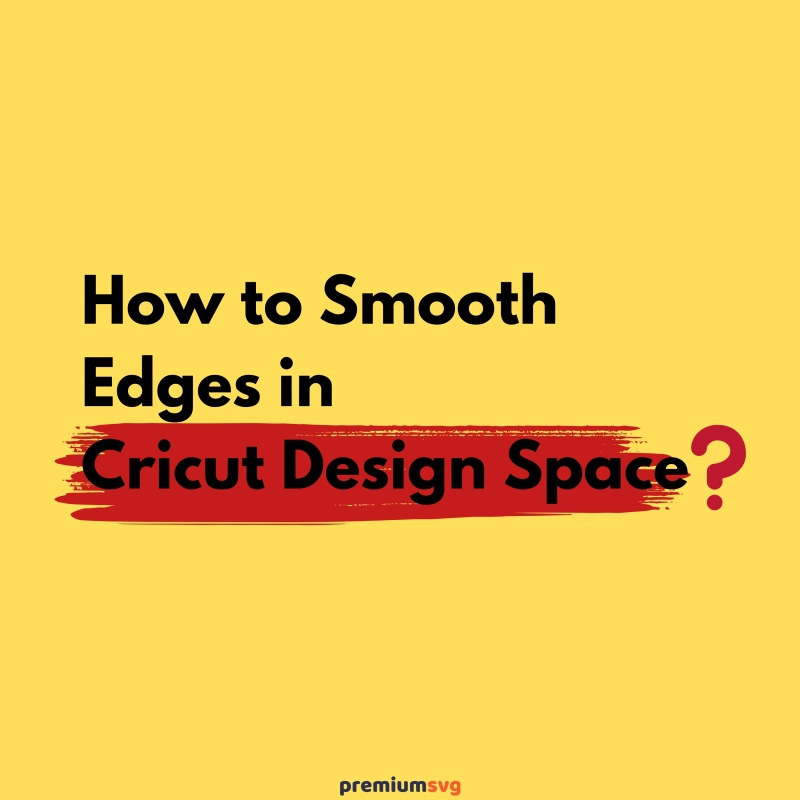
Comments
No Comments