What is a PDF? Understanding the Portable Document Format
PDF stands for Portable Document Format. This versatile PDF file format, developed by Adobe Systems, preserves the original formatting of documents across various devices and operating systems. Unlike other file formats, a PDF file maintains its structure, fonts, images, and colors, ensuring that the document looks the same no matter where it's viewed.
PDF History
PDFs emerged in the early 1990s by Adobe to address the need for a universal document format. Released as an open standard in 2008, it's become a cornerstone of digital document sharing.
The Benefits of PDF Files
PDF files are widely used for their universal compatibility and ability to preserve original formatting. Here are some key advantages of using PDF documents:
Consistency Across Platforms: PDFs retain their formatting regardless of the device or software used to view them.
Security Features: With options for password protection and digital signatures, PDFs are ideal for sensitive documents.
Interactive Elements: PDFs can include interactive forms, making them useful for applications, surveys, and more.
Compact File Size: PDFs can be compressed to reduce file size without sacrificing quality.
Common Uses of PDF Files
Document Distribution
PDFs are perfect for distributing electronic documents like business reports, academic papers, and legal documents. Their consistent presentation across different platforms ensures that the content is always displayed as intended.
Legal Documents and Contracts
In the legal field, PDFs are favored for their immutability and security. Features like digital signatures ensure the authenticity and integrity of contracts and agreements.
E-books and Manuals
PDF file format is popular for e-books and manuals, providing a standardized way to present textual and graphical content. Users can easily view, bookmark, and search through these documents.
Forms and Surveys
Interactive PDF forms allow users to fill in information directly within the document. This capability is widely used for online applications, feedback forms, and customer surveys.
Archiving and Documentation
PDFs are excellent for archiving important documents due to their ability to encapsulate content, structure, and appearance over time, ensuring accessibility and preservation.
Printing
PDFs are commonly used for printing purposes as well. They ensure that the document's layout, fonts, and images remain consistent when printed, making them suitable for producing high-quality printouts.
How to Open and View PDF Files
Adobe Acrobat Reader
Adobe Acrobat Reader is a widely used application for viewing PDF files. It offers comprehensive features like zooming, searching, and commenting.
Web Browsers
Both Google Chrome and Microsoft Edge have built-in PDF viewers that allow users to open PDF files directly within the browser, providing a quick and convenient viewing experience.
Preview on macOS
Mac users can use the Preview application to view and annotate PDF files, offering a seamless experience without additional software.
Online PDF Viewers
Platforms like DocFly provide online tools to view and edit PDF files, making it easy to access PDFs from any device with an internet connection.
Tips for Working with PDFs
Creating PDFs
Creating a PDF is simple with various tools:
Using Microsoft Word: Save your document as a PDF directly from Microsoft Word by selecting "Save As" and choosing the PDF format.
Print to PDF: Most operating systems allow you to "print" documents to PDF.
Online PDF Converters: Tools like SmallPDF and DocFly offer easy conversion from other file formats to PDF.
Editing PDFs
Editing PDF files can involve text changes, image insertion, and more:
Adobe Acrobat Pro: A comprehensive tool for professional editing, including OCR for scanned documents.
Online PDF Editors: Services like DocFly and Sejda offer basic editing features without the need for software installation.
Using Word Processors: Microsoft Word and Google Docs can perform basic PDF edits, though complex layouts might not be fully supported.
Organizing and Managing PDFs
Efficient management of PDFs includes:
Merging PDFs: Combine multiple PDF files into a single document using tools like Adobe Acrobat or SmallPDF.
Signing Documents: Add digital signatures for security and authenticity with tools like Adobe Acrobat and DocuSign.
Filling Forms: Utilize interactive form fields to input information directly within the PDF.
Extracting Pages: Extract specific pages from a PDF using most PDF editors.
Adding Watermarks: Protect your documents by adding text or image watermarks.
Conclusion: Enjoy the Benefits of PDF
PDFs offer a secure, versatile, and universally compatible way to handle electronic documents. Whether you need to view, edit, or share important files, PDFs provide a reliable solution. By utilizing PDF tools and understanding their capabilities, you can efficiently manage your digital documents and enjoy the full benefits of this powerful file format.
FAQ About PDF Files
What is a PDF, and how do you use it?
PDF stands for Portable Document Format. It's used when you need to save a file with no modifications, which can be viewed and scanned, and still needs easy sharing and printing. Today, most mobile computers use Adobe Reader or open PDF files via Internet browsers.
Here's how PDFs work:
Viewing PDFs: You can open and read PDFs with free software like Adobe Acrobat Reader or even in most web browsers.
Using PDFs: PDFs are great for sharing documents that need to look a certain way, like resumes, brochures, or official forms. You can also use them to preserve e-books and other formatted text.
Editing PDFs: While viewing PDFs is easy, editing them can be trickier. Free software often has limited editing capabilities. For advanced editing, you might need paid software from Adobe or other companies.
What is the difference between a PDF and a document?
A PDF is actually a type of document, but with a specific purpose.
Here's how they differ:
Document: This is a broad term for any kind of file containing information. It could be a text file, a spreadsheet, a presentation, or even an image. Documents can be created and edited with various software programs.
PDF: This is a specific file format designed to preserve the layout and formatting of a document exactly as it was created. Think of it like a digital snapshot of a document. PDFs prioritize readability and consistency across different devices, but editing them can be challenging.
What does PDF stand for?
PDF stands for Portable Document Format. PDF translates into portable document format. The format is used as a file format that cannot be changed, but is still needed for easy sharing and printing. Most modern computers use Adobe Reader or can open PDF files from Internet browsers.
Is PDF good or bad?
PDFs are like many tools - they have both good and bad aspects, depending on how you use them. Here are the good and bad sides of PDF pages:
Good:
Universal format: Works on almost any device with a PDF reader, ensuring consistent formatting across image formats.
Preserves formatting: Perfect for documents where layout is important, like brochures, resumes, or official forms.
Secure: PDFs can be password-protected and restrict editing or copying.
Bad:
Editing difficulties: Free software often has limited editing options.
Accessibility issues: It can be difficult for people with visual impairments to use it if it is not created with accessibility features like alt text for images.
Not mobile-friendly: Can be clunky to read on smartphones or tablets compared to optimized web pages.
In short, PDFs are great for sharing final documents that need to look a certain way and be secure. But for editable documents or mobile-friendly content, other document formats might be better.
Why do people use PDF?
The PDF format is designed as platform-independent, i.e., it is accessed and shared by different OSes without using any original software or fonts used in the production. Format files are typically small, so they're easy to store, transfer, and download.
How do I make a PDF format?
There are two main ways to create a PDF format:
Save from existing software: Many programs you already use allow you to save your document as a PDF. For instance, in Microsoft Word, you can go to "File" -> "Save As" and choose "PDF" from the file format options. Similar options exist in Google Docs, Pages (Apple), and other software.
Use a PDF converter: If you don't have software that can save as a PDF, you can use online PDF converters or free downloadable software. These tools allow you to upload your existing file (like a Word document or image) and convert it into a PDF format.
What do you mean by a PDF file?
The acronym PDF stands for Portable Document Format. The Adobe format has been crafted as an easily accessible, reliable way in which people can access, read, and share documents regardless of the type of software, operating system, or hardware, and software used.
What is the purpose of a PDF?
The main purpose of a PDF is to ensure a document looks the same way on any device, regardless of the software used to view it. It prioritizes consistent formatting and readability over easy editing. This makes PDFs ideal for:
Sharing professional documents, such as resumes, brochures, certificates, and final reports, all benefit from PDFs, which preserve their layout.
Safe and secure distribution: PDFs can be password-protected and restrict editing or copying, making them suitable for sensitive information.
Universal accessibility: Anyone with a PDF reader can open and view the document, increasing compatibility across devices and platforms.
Is a PDF meant for viewing or editing?
The PDF is primarily intended for viewing rather than editing. Occasionally, you'll find a page that allows you to type in some of the information, such as names or e-mails.
While there are ways to edit PDFs, it's generally considered a secondary function with limitations.
Editing: Editing PDFs can be trickier. Free software often has limited editing capabilities. For advanced editing, you might need paid software. Even with advanced tools, editing PDFs can be cumbersome compared to working with the original document format (e.g., Word document, spreadsheet).
What is a portable file format?
The Portable Document Format /PDF (PDF) format combines all elements of printed documentation with electronic images for viewing, navigation, and reading or distributing to others.
What is a PDF used for?
The word PDF means portable document. In essence, this format can also be used when saving files that cannot be modified and require sharing and printing. Today, most computers use Adobe Reader, or you can download PDFs from Internet browsers.
What is the basic meaning of PDF?
PDF is an abbreviation describing the Portable Document Format. It is an easy and reliable document format created by Adobe that allows for the easy presentation of information in Word documents.
How do I turn a document into a PDF?
There are two main ways to convert a document into a PDF format:
Save from your existing software: Most programs you use for creating documents allow you to save them as PDFs directly. Here's a general guideline:
Find the "File" menu in your software.
Look for options like "Save As" or "Export."
Select "PDF" from the file format options.
This method works in Microsoft Word, Google Docs, Pages (Apple), and many other programs.
Use a PDF converter: If your software doesn't offer PDF saving, you can use online converters or downloadable software. These tools typically work like this:
Upload your document file (like a Word document or image).
Choose "PDF" as the output format.
Initiate the conversion process.
Download the converted PDF file.
There are many free online PDF converters available with a quick web search. For downloadable software, ensure you get it from reputable sources.
Where do I open PDF files?
The easiest way to view PDF files is by downloading free software from Adobe Reader. Adobe Reader has become the most popular PDF reader ever, and the reason behind that is that Adobe developed this document as a PDF!
You can also open PDF files on a variety of devices using PDF reader applications.
Here are some common options:
Computers: Most computers come with a pre-installed PDF reader, often Microsoft Edge (Windows) or Safari (Mac). Alternatively, you can download and install a free PDF reader like Adobe Acrobat Reader DC.
Mobile Devices (phones and tablets): Many mobile devices also have built-in PDF viewers. Additionally, there are numerous free PDF reader apps available in app stores for iOS and Android.
Online PDF Readers: Some websites offer online PDF readers, allowing you to upload and view PDFs directly in your web browser without downloading any software.
Why do people use PDF files?
PDF documents are essentially platform-independent and can be read and shared without the use of the original software. PDFs are typically smaller and are therefore more accessible for downloading, storing, sharing, and transferring.
How do I change a PDF to a JPG?
You can convert PDF files to JPG format using a few different methods:
Online PDF converters: Several free online tools can handle this conversion. Search for "PDF to JPG converter" and choose a reputable website. These services typically involve uploading your PDF, choosing JPG as the output format, and downloading the converted image files.
Adobe Acrobat: If you have Adobe Acrobat Pro, you can export your PDF to JPG directly within the software. Open the PDF, go to "File" > "Export To" > "Image" and choose JPEG as the format.
Free downloadable software: Similar to online converters, there are free downloadable programs that can convert PDFs to JPGs. Be sure to download from trusted sources.
Check the JPEG Files blog post if you wonder about the JPEG file format.
How to convert PDF files to PNG?
Converting PDF files to PNG follows a similar process as converting them to JPG. Here are your options:
1. Online PDF to PNG converters:
Search for "PDF to PNG converter" using a web search engine. There are many free services available.
Choose a reputable website with good reviews.
Upload your PDF file.
Select PNG as the output format. Some converters might offer options for image quality or page selection.
Initiate the conversion process.
Download the converted PNG file(s).
2. Software programs:
Some free downloadable software can convert PDFs to PNGs. Be cautious and only download from trusted sources.
These programs typically involve uploading your PDF, choosing PNG as the output format, and saving the converted file.
3. Adobe Acrobat Pro (paid):
If you have Adobe Acrobat Pro, you can export your PDF to PNG directly within the software.
Open the PDF, go to "File" > "Export To" > "Image" choose PNG as the format, and select Save. You might have additional options for image quality or page selection.
Remember, since PDFs can contain multiple pages, the conversion process might result in multiple PNG files, one for each page in the PDF.
Learn more about PNG files.
Is a PDF a vector or raster?
PDFs are mostly vector files. However, it can be either vector or raster, depending on its content. Text and shapes are often vector-based for crisp scaling, while images and scans might be raster and lose quality when zoomed. You can check the vector vs. raster blog post to see differences.
Is there any free online SVG to PDF converter?
Yes, there are many online tools for converting. We have launched our own as well; check the free SVG to PDF converter.
Thank you so much for reading!


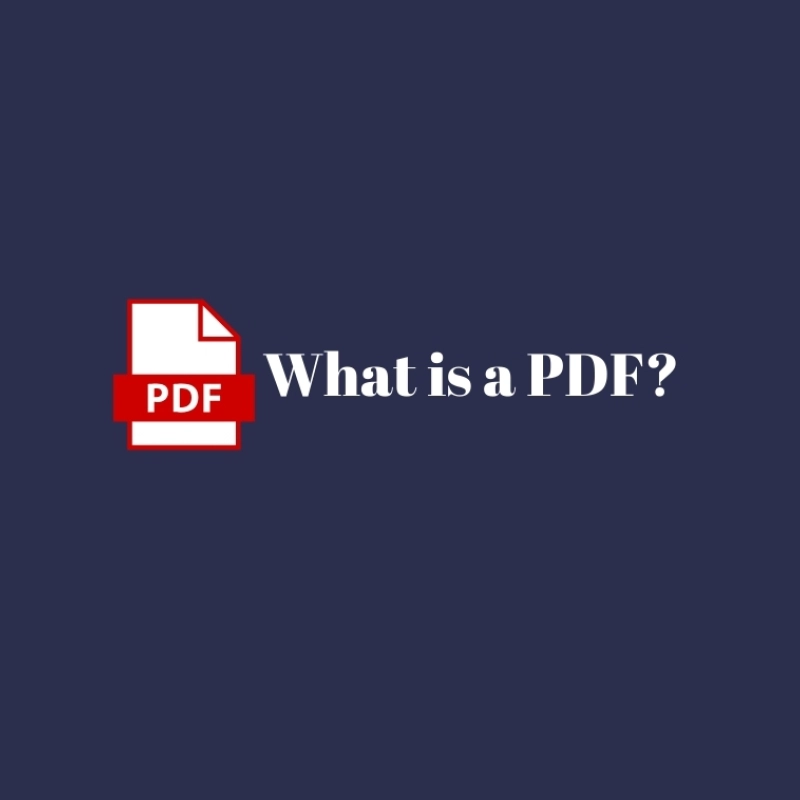
Comments
No Comments