JPEG Files
JPEG files are one of the most popular still image file formats and types. The JPEG file interchange format is a basic format that facilitates the exchange of JPEG files across different platforms, ensuring compatibility and ease of use. This blog post will answer all the questions like what a JPEG file is, where to use it, how to create and edit it, and more. Let’s learn more!
What is a JPEG File?
A JPEG stands for Joint Photographic Experts Group file is a digital image file format that uses lossy compression to reduce file size. This means some information is lost when the image is compressed, but the overall quality is still high enough for most uses. JPEGs are commonly used for digital photos, online images, and other types of visual content, including jpeg images which are renowned for their compression capabilities, supporting variations like JPEG XL, and their ability to balance quality and file size efficiently.
The compression algorithm used in JPEGs is designed to remove redundant information, such as the background and the color of similar pixels while preserving the overall quality of the image. JPEGs use 24 bits per pixel, which allows them to display up to 16.7 million colors. They also support progressive rendering, which allows images to be loaded gradually, improving the user experience when loading large images on web pages.
The Development of JPEG Files
The Joint Photographic Experts Group developed the JPEG image format in the early 1990s. The development of the JPEG standard was motivated by the need for a more efficient way to compress digital images. The file sizes of digital pictures at the time were becoming too large to be easily transmitted and stored.
The JPEG format was designed to be a “lossy” compression method, meaning that it reduces the file size of an image by discarding some of the image data. This allows for a much smaller file size than “lossless” compression methods, which keep all the data.
The JPEG format was initially released in 1992. It was later improved upon with the release of JPEG 2000 (JP2) in 2000, which added support for higher bit depths, lossless compression, and more efficient coding.
In addition to its widespread use in digital photography, JPEG has also been used in digital video, television, and other applications. The JPEG file interchange format, part of the initial JPEG standard, emphasized the simplicity and ease of exchanging JPEG compressed images across different platforms and applications, without incorporating the advanced features found in later specifications.
What are JPEG files used for?
JPEG images are utilized in a wide array of applications; here are a couple of them:
Photographs.
JPEG is well suited for photographs, as it uses lossy compression to reduce file size while preserving details in the image.
Online images.
JPEGs are widely supported and have smaller file sizes, making them ideal for websites, social media, and other online platforms.
Digital cameras.
Many digital cameras save images in JPEG format by default, allowing for smaller file sizes and easy sharing.
Editing.
JPEGs are widely supported by image editing software and are commonly used to save edited images.
Craft & DIY.
JPEG image files can be used to create personalized crafts and DIY projects. It is the most preferred file type with various software programs to create unique designs or artwork. Mainly many crafters use JPEG files in their Cricut or other cutting machines to print out images on fabric, paper, or other materials.
JPEG file advantages and disadvantages.
Advantages of JPEG:
Smaller file size: JPEG uses lossy compression to reduce the file size of images, making them more suitable for storing images for online use or storing large numbers of images on a device.
Widely supported: JPEG is one of the most commonly supported image formats, making it easy to share, view, and print images on various devices and platforms.
High-quality images: JPEG can produce high-quality photos.
Suitable for photographs and images with gradients: JPEG's lossy compression algorithm is designed to preserve details in pictures and photos with gradients and blends. It makes them look more realistic and closer to the original image.
Compatibility with almost all software and devices: JPEG is compatible with nearly all software and devices, which makes it easy to share and view images.
Disadvantages of JPEG:
Lossy compression: JPEG uses lossy compression, which means that some image data is lost during compression. This can result in a loss of quality and detail in the image, especially when the image is heavily compressed or manipulated.
Not suitable for simple graphics and illustrations: JPEG is not well suited for images with flat colors and simple shapes, such as graphics and illustrations. It may result in a loss of quality and detail.
Not great for editing: JPEG does not retain the original data of an image. It means that once it is saved, any editing will result in further loss of quality.
Not ideal for transparency: JPEG does not support transparency, which means that transparent areas of an image will be filled with a solid color.
Not suitable for printing: The loss of quality and detail in JPEGs can be noticeable when printed, especially at a large size.
How to open a JPEG file?
You can open a JPEG file with most image-viewing applications. Many operating systems have photo-viewing programs that can open them. Additionally, several other applications are available for download that can be used to open JPEGs, such as Adobe Photoshop, GIMP, Paint.NET, and Adobe Lightroom. To open, double-click on the file and the image will open in the default image viewing program. Alternatively, you can right-click on the file and select "Open with" from the pop-up menu, then choose the image viewing program you want to use.
How to create and edit a JPEG file?
Create a JPEG File:
a. Open an image editing software program such as Adobe Photoshop, GIMP, or Paint.net.
b. Select "File" and then "New" to create a new image.
c. Select the size of the image and then click "OK."
d. Create your image using the tools available in the program.
e. When done, select "File" and then "Save As."
f. Select "JPEG" from the list of available formats and then click "Save."
Edit a JPEG File:
a. Open the JPEG file in an image editing program.
b. Use the tools available in the program to make any desired changes.
c. When you finish, select "File" and then "Save As."
d. Select "JPEG" from the list of available formats and then click "Save."
Compare JPEGs with other file types.
JPEG vs. SVG
JPEG is a raster image format that uses lossy compression to reduce file size, while SVG is a vector image format that uses mathematical equations to define shapes and lines.
JPEG is used for photographs and other images with many colors, while SVG is used for graphics, logos, and other images with simple shapes and lines.
SVG is resolution-independent and can be scaled to any size without losing quality, while JPEG can lose quality when enlarged.
SVG can be modified using a text editor, while JPEG requires specific software to make changes.
SVG also supports interactivity and animation, which the JPEG format doesn't support.
Check more in JPEG vs. SVG.
JPEG vs. PNG
JPEG is a lossy image format, which means that it sacrifices some quality in order to achieve smaller file sizes. PNG is a lossless image format, which means that it maintains full quality but results in larger file sizes.
JPEG is best suited for photographs and images with many colors, while PNG is best for images with few colors, such as graphics and text.
JPEG does not support transparent backgrounds, while PNG does.
JPEG uses a "blocky" compression algorithm, which can result in visible compression artifacts. PNG uses a "smooth" compression algorithm that does not produce noticeable artifacts.
Check more details in JPEG vs. PNG.
What is JPEG 2000?
JPEG 2000 is an image format designed as an improvement over the classic JPEG. Developed by the Joint Photographic Experts Group (the same group behind JPEG), JPEG 2000 offers several advantages:
Higher Quality: JPEG 2000 uses a different compression method than JPEG, allowing for better image quality at similar file sizes. This is especially noticeable in detailed images with sharp edges or those where you want to zoom in without losing sharpness.
Lossless and Lossy Compression: Unlike JPEG, which always discards some data, JPEG 2000 offers both lossless compression (preserving all image data) and lossy compression (with more control over quality). This gives you flexibility depending on your needs.
Scalability: JPEG 2000 images can be scaled to any size without losing quality because they use a mathematical representation instead of pixels. This makes them ideal for situations where the image needs to be displayed at different sizes.
Region of Interest: JPEG 2000 allows you to prioritize certain areas of an image for higher quality, useful for focusing on specific details within a larger image.
However, JPEG 2000 also has some limitations:
Limited Software Support: While gaining traction, JPEG 2000 isn't as universally supported as JPEG. Not all web browsers or image editing software can handle them natively.
Processing Power: The encoding and decoding of JPEG 2000 files can be more demanding on your computer compared to JPEGs.
File Size: For simple images, JPEG 2000 might not always result in smaller file sizes compared to JPEG.
Backward Compatibility: JPEG 2000 isn't compatible with the original JPEG format, requiring separate tools to work with.
Overall, JPEG 2000 is a powerful format for situations where high image quality, scalability, and lossless compression are essential. However, its limitations in software support, processing requirements, and file size for some images make JPEG still the more widely used format for everyday use.
Frequently Asked Questions about JPEG files.
Is a JPG the same as a JPEG?
A JPG and a JPEG are the same things. Both refer to an image file that uses lossy compression to reduce file size. The difference between the two names is that JPG is a shortened version of the full name JPEG, which stands for Joint Photographic Experts Group. This organization created the image format.
Is a JPEG the same as a photo?
No, a JPEG is an image file format, while a photo is an exchangeable image file format. A JPEG is a file format for digital images but is not the only file format for photographs. A photo can be stored in various file formats, including JPEG, PNG, TIFF, and others. A photo taken with a camera is generally saved in a JPEG file format, but it can also be exported in other formats like TIFF, RAW, PNG, and others.
How does JPEG compression reduce file size?
JPEG compression reduces file size by removing redundant and irrelevant data from the image. This process happens through lossy compression, which selectively discards certain parts of the image deemed unnecessary for its quality. It can result in significant savings in file size without a noticeable reduction in image quality.
Can Cricut use JPG files?
Yes, Cricut machines can use JPG files. However, the image must be in a specific format in order to be cut or drawn. The jpeg image files needs to be converted to a cut file such as SVG or DXF. This can be done using Cricut Design Space or third-party software before uploading the file to the Cricut machine.
Can Cricut cut JPG files?
Cricut machines cannot cut JPG files directly. You must convert JPG files to a cut files format such as SVG or DXF. This can be done using Cricut Design Space or third-party software before uploading the file to the Cricut machine for cutting.
How to turn a JPEG into a cut file?
1. Open the JPEG in vector editing software like Adobe Illustrator or Inkscape(Free).
2. Trace the image by selecting the pen tool and tracing the outlines of the image. This will create a vector version of the picture.
3. Select all the newly created vector shapes and group them together to form a single object.
4. Adjust the colors and create a cutting line by selecting the line tool and creating a thin line that you will use to cut the image.
5. Export the file as a cutting file(SVG or DXF) that you can use with a vinyl cutting machine such as a Cricut or Silhouette.
How do I convert a JPEG to SVG?
You can convert a JPEG to SVG using different methods, one of them is:
1. Use vectorization software, such as Adobe Illustrator or Inkscape, which can open JPEG files and convert them to SVG.
2. Use online conversion tools like CloudConvert, Convertio, etc.
3. Use Cricut Design Space, which can convert images to SVG, as long as the image is in a JPEG format.
Be aware that converting may result in a loss of quality and details.
What is the difference between a JPEG and a PDF?
The PDF is an image file format (in the form of images), while the JPG image format contains text in the image format. In general terms, PDFs are documents that have been created by re-writing word-processing documents. JPGs are pictures.
File Type:
JPEG: Image format (photos, scanned documents)
PDF: Document format (can contain text, images, and more)
Content:
JPEG: Stores just the image data (pixels)
PDF: Can store formatted text, various fonts, images, and even interactive elements
Compression:
JPEG: Uses lossy compression, reducing file size but sacrificing some image quality (especially with repeated edits)
PDF: Can use lossless or lossy compression for images within the PDF, but the overall document maintains its formatting
Editing:
JPEG: Limited editing capabilities (brightness, contrast, etc.)
PDF: Can be edited with specialized PDF editing software (adding comments, filling forms, etc.)
Quality:
JPEG: Good for photos where some quality loss is acceptable for smaller file sizes
PDF: Ideal for preserving document formatting and image quality, particularly for printing
Use Cases:
JPEG: Sharing photos online, storing digital pictures
PDF: Sharing documents (reports, brochures, forms), archiving documents
In short, JPEGs are great for compressing and sharing images, while PDFs are versatile for distributing formatted documents that combine text and visuals.
What's the difference between JPG and JPEG?
Are there any differences between JPG and PNG? JPG is a file extension that combines other image formats, developed by a group called Joint Photographic Experts. The differences in name and format lie exclusively in JPG's use when the file system limitation was only three letters.
What does the JPG stand for?
JPG stands for Joint Photographic Experts Group. The acronym is named after the group who developed the standard, which is a lossy compression method used for digital images. This type of compression reduces file size by discarding data, resulting in a trade-off between quality and size.
What will open a JPG file?
You can open a JPG file with a variety of programs on almost any device. Here are some options:
Built-in image viewer: Most operating systems come with a default program for opening images. On Windows, this is usually Photos app, and on Mac, it's Preview. Double-clicking the JPG file will typically launch it in the default viewer.
Web browser: Modern web browsers can display JPG images directly. Simply drag and drop the image file into your browser window, or navigate to the image location on the web.
Image editing software: Many image editing programs, both free and paid, can open and edit JPG files. Popular options include Adobe Photoshop, GIMP, and PaintShop Pro.
So, you have a lot of flexibility in choosing how to view your JPGs!
Thank you for reading our blog post!


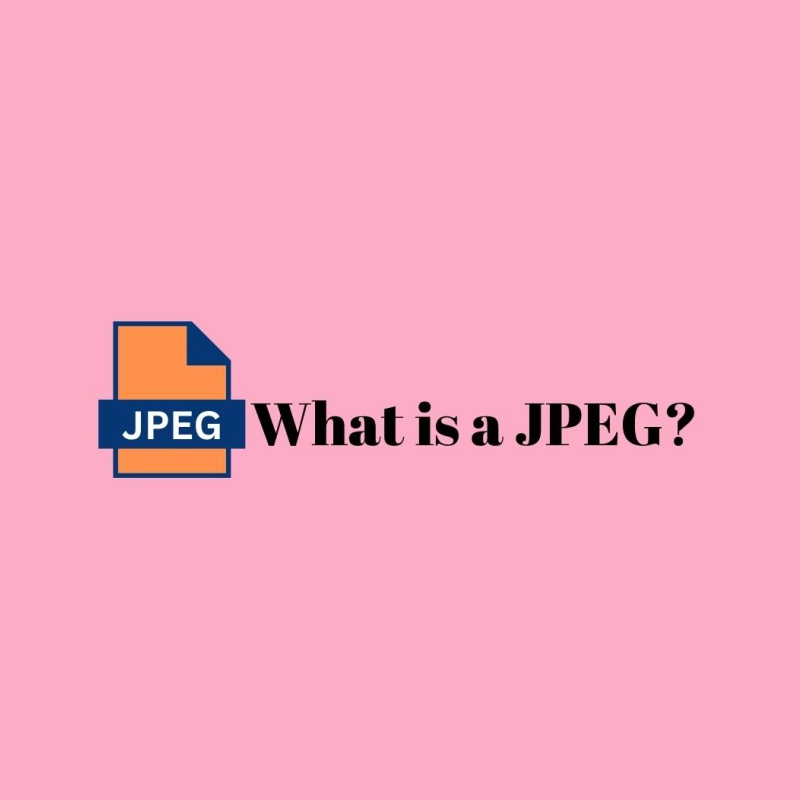
Comments
No Comments