How to Use SVG Files with Cricut?
Scalable Vector Graphics, or SVG, is a digital file format that allows you to create designs ready to cut. If you're interested in designs with your cutting machine, SVG files are an excellent choice. These files are perfect for Cricut Explore, Cricut Joy, and Cricut Maker cut machines. They allow you to create detailed designs.
This post will explain how to use SVG cut files with Cricut cutting machines. We will cover everything from downloading the files to cutting the design.
Table of Contents:
1. Downloading SVG Cutting Files
2. Uploading SVG Files to Cricut Design Space
3. Cutting the Design with Cricut Explore
Let's dive in!
1. Downloading SVG Cutting Files
The first step is to download the SVG cutting files you want to use. You can find a vast selection of SVG files for Cricut on various websites, both paid and free. If you're starting, you can start with free SVG files to get familiar with the process. However, keep in mind that free files may not be of the highest quality.
When downloading SVG files, check the license and usage restrictions. Some files may be for personal use only, while others may allow commercial use. If you need more detail about the usage restrictions, please get in touch with the file creator.
Once you've downloaded the files, you must extract them from the ZIP file if they're compressed.
2. Uploading SVG Files to Cricut Design Space
Now that you have your SVG files, it's time to upload them to Cricut Design Space.
1. First, open Cricut Design Space and click the green "New Project" button on the left-hand side.
2. Next, click the "Upload Image" button on the bottom left-hand side of the screen.
3. Then, click the "Browse" button - select the SVG file you want to upload.
4. If your file is compressed, you'll need to extract it first. Once you've selected the file, click "Open." You can also drag and drop the SVG file into the upload box.
5. The uploaded SVG will appear on the right-hand side of the screen. You can adjust the name and add tags if you wish. When all is done, click the green "Save" button.
3.Cutting the Design with Cricut Explore, Cricut Maker, or Cricut Joy
Now that you've uploaded your SVG file, it's time to cut the design with Cricut.
1. First, click the "Insert Images" button in the screen's lower left-hand corner.
2. Choose an SVG from the "Recently uploaded images" section. Also, look for it in the "Image Sets" or "My Images" sections.
3. Once you've selected the SVG file, it will appear on the canvas. You can resize the design by dragging the corners or using the size tool. (In the screen's upper left-hand corner.)
4. When you're happy with the size, click the green "Make It" button. It is located in the upper right-hand corner of the screen.
5. The next screen will show a preview of the design and how it will appear on the mat. If you have multiple mats, you can select which mat to use from the drop-down menu. ( In the upper left-hand corner of the screen.)
Ensure your Cricut machine is connected to your computer and the material is loaded onto the mat. Then, follow the on-screen instructions to cut your design.
And that's it! You've successfully uploaded and cut an SVG file with Cricut Explore, Joy, or Maker.
Conclusion
Using SVG cut files with Cricut Explore is a straightforward process. All you need to do for "How to Use SVG Cut Files with Cricut?"
1. Download the SVG files.
2. Upload them to Cricut Design Space.
3. Cut the design with your cutting machine.
You can create beautiful designs by following the steps outlined in this post.
Finally, if you're planning on purchasing SVG files for Cricut, be sure to check premiumsvg. Premiumsvg provides affordable SVG designs.
We hope this post has helped guide you through using SVG cut files with your cutting machine.
Happy crafting!


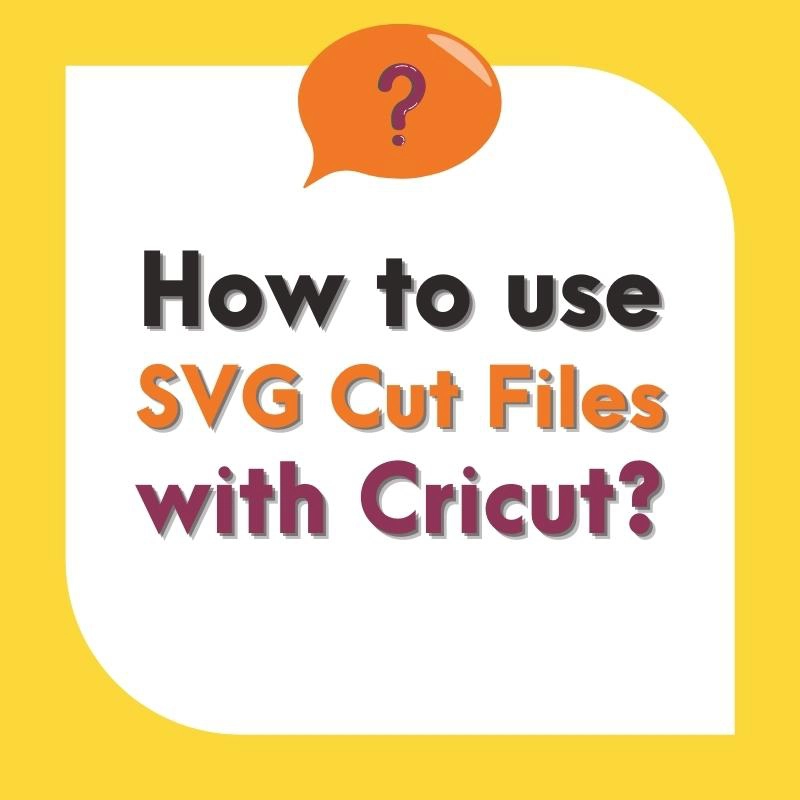
Comments
No Comments